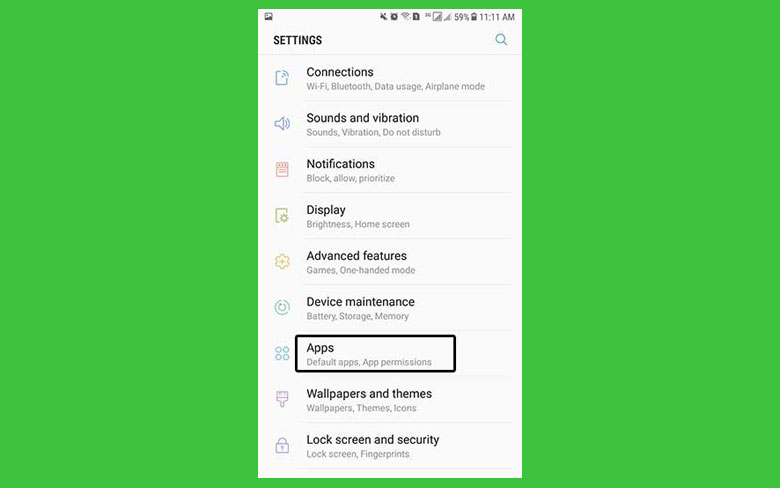Those are using Facebook on their Android smartphones must have come across a pop message which says that com Facebook orca has stopped working. While many use the internet to look into this matter, many otherswonder what this means?
What is pname com Facebook Orca? What is its function? Well if you don’t know then don’t worry because I am here because of this reason. I will be guiding you about this issue and how you can solve it step by step.
This issue is not very complicated, but it sounds like one. But don’t fret. This problem has been searched many times on Google, and it only proves how many people are affected by it. First, understand what com Facebook orca is and then move towards the solution.
What is com Facebook Orca?
When anyone downloads the app of Facebook Messenger from Google Play Store in their android smartphones, the system automatically creates a folder by the name of com. Facebook.orca. This folder is not a virus or malfunction of the system, but it is a folder which is generated by the default system of android.
You can easily track this folder in your smartphones by following the below mention steps.
-
Go into your file manager => Select internal storage
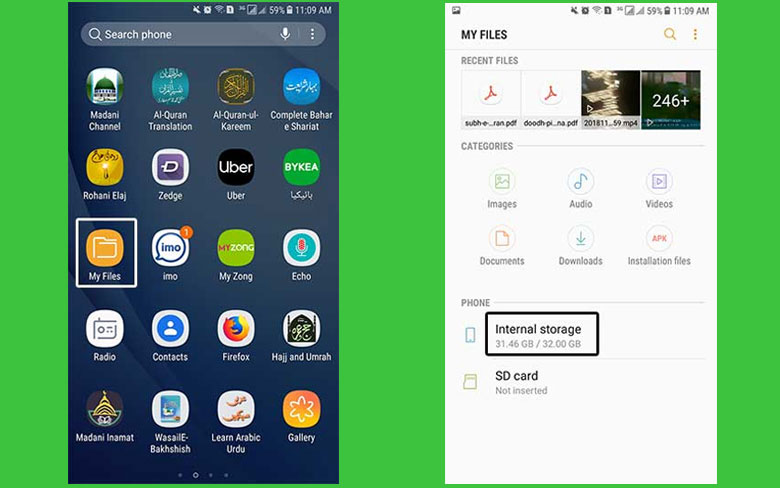
-
Then click on the tab of Android => Then you will see that a folder appears among many other which has the name data on it. Click that
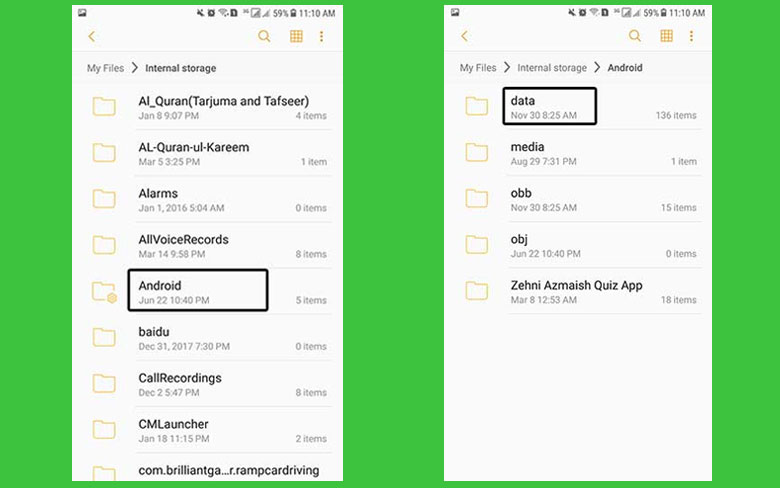
-
On the next screen, com.facebook. Orca folder will appear
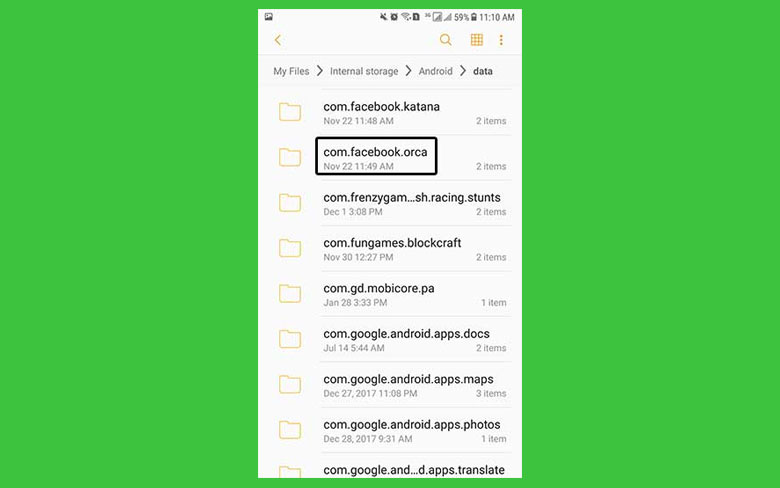
What is com.facebook.katana?
This is another folder which is again generated by the system of android when it gets the notification that someone has download Facebook on the smartphone. It also can be tracked in your data file while following the same path as mentioned above.
- First, go through your file manager and select internal storage.
- Then select Android and then data.
- After data, you will see a list of folder appears among which com.facebook.katana will be present.
I must mention here again that this folder like the com.facebook.orca is not a virus but a self-generated folder by the system of Android. It ensures that your Facebook app works without any problems.
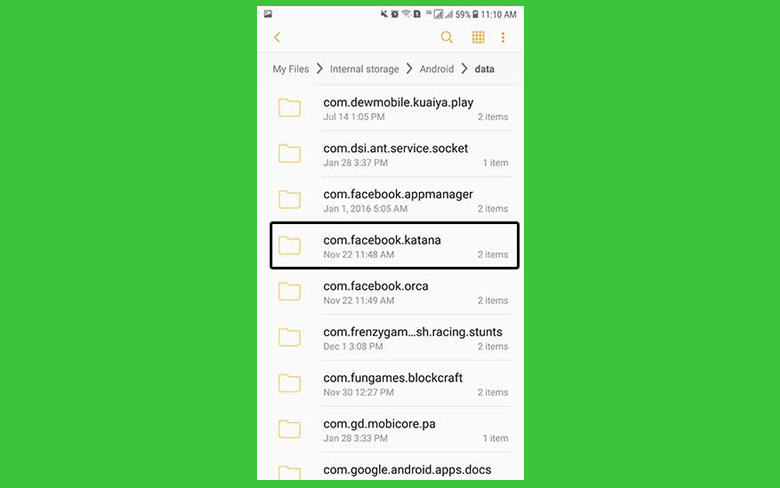
What is the purpose of these folders?
Although these folders seem harmless and non-functional; they do have a lot of purposes. If someone accidentally deletes their chats or shared files and data and want to recover it, then you can do it from this folder.
This folder of com.facebook.orca contains all the conversation and data that has been shared. You can delete this folder as well as to solve the issue of the pop-up message when it stops working, but this does not solve the problem. As the folder is self-generating, it appears again while the issue still prevails.
How they solve the error of pname.com.facebook.orca?
If you are facing the error of com.facebook.orca; you Facebook and messenger will stop working, and it will appear to have a hang. It needs to be solved; otherwise the issue will exits and not allow you to carry on with the proper functioning of the app. Deleting or removing the app will not solve the issue as it will keep generating again and again, but you will need to get the error fixed properly.
By following the steps which are mentioned below, you will be able to fix the error rather quickly.
-
You will have to go to your smartphone setting menu.
-
Look for application menu and open it.
-
Then open the application manager.
-
There you will look for Facebook messenger and click it.
-
You will also have to locate your messenger app there and click the storage.
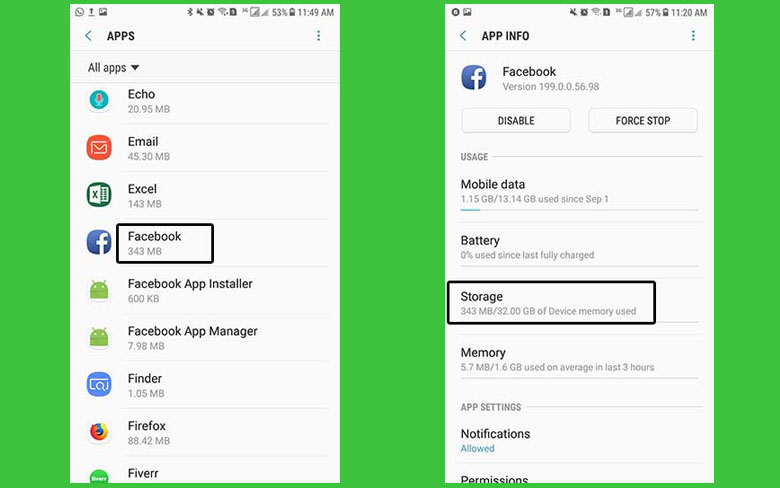
-
Then a new tab will appear which will have the optioned ‘clear data.’ “
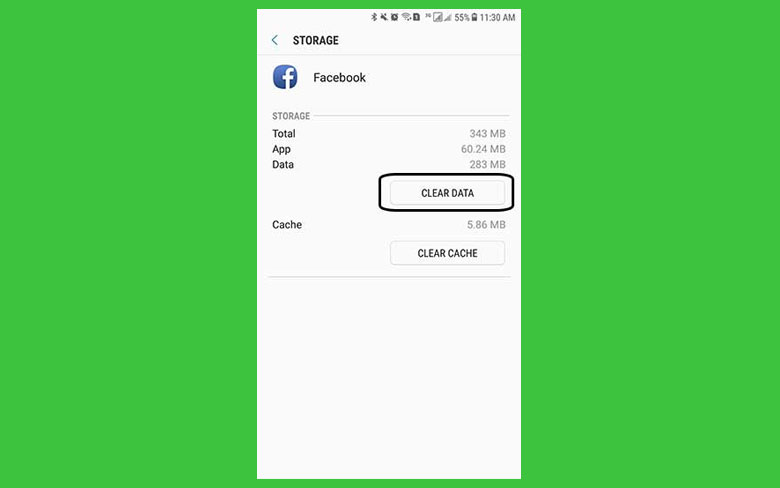
-
Click that and format all data.
-
Then restart the app.
Hopefully, it will solve the issue. But if the error still pops up, then you can delete the app of messenger and download it again from Google Play Store and reinstall it.